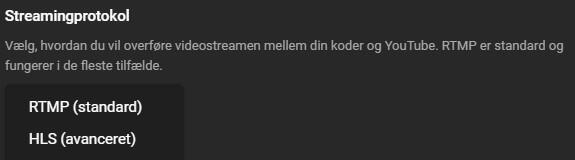How to make a live video stream directly from your surveillance camera to YouTube!
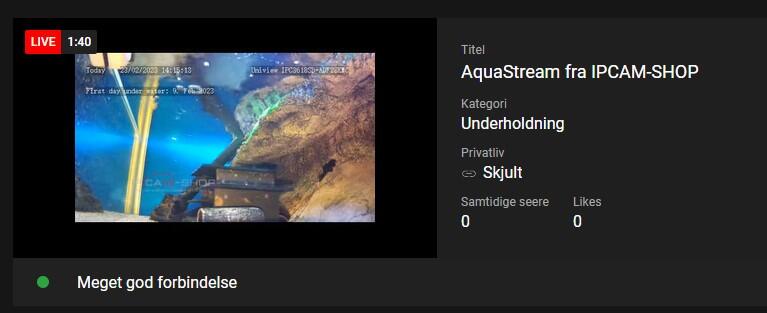
Can I stream from a surveillance camera to YouTube?
Yes! You can easily stream directly to YouTube from a surveillance camera. It simply requires that the camera supports the streaming protocols RTMP or HLS. You can typically see in the data sheet, for the individual camera, whether it supports one of the protocols or not. There is also the option of getting some 3rd party software to convert the stream into something YouTube will accept. If you use 3rd party software, however, it also requires a computer/server that does the coding you need.
Youtube's accepted live-stream protocols

Snippet of data sheet on a surveillance camera, note RTMP which is a protocol that can stream directly to YouTube without 3rd party software.
RTMP stands for Real Time Messaging Protocol. You can read more about the protocol here: https://en.wikipedia.org/ wiki/Real-Time_Messaging_Protocol
What do I need to stream from surveillance camera to YouTube?
If you choose a camera with built-in RTMP protocol, as shown above, you don't really need anything else. The camera must of course be connected to a power supply and to the Internet for it to work. If you now choose a camera that does not support RTMP, there is a selection of programs on the web that can do the coding for the camera. However, it requires a computer or server that stands and converts during the streaming.
Examples of 3rd party streaming software.
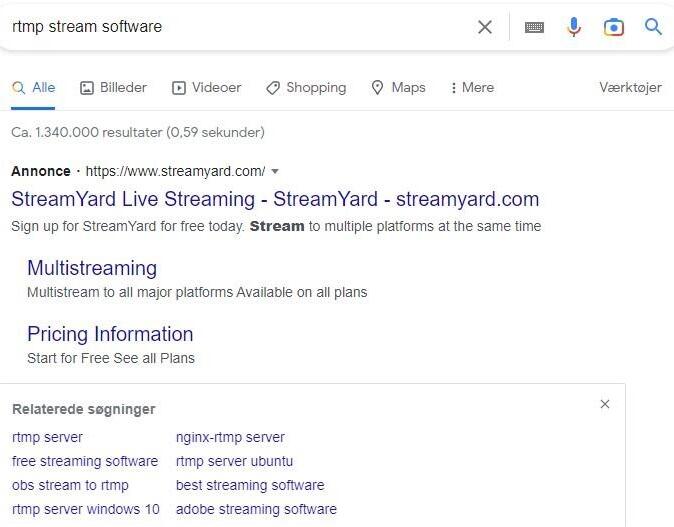
How do I stream from a surveillance camera and directly to YouTube?
In this article, I am starting from a Uniview camera, as they basically all support RTMP streaming, and I therefore do not need any other equipment than the camera. It is connected to a PoE switch, and the switch is connected to the Internet via our router. The camera's video streams are divided into several, and you choose which stream you want to send to YouTube. This means e.g. that you can record in a very high quality and send to YouTube in a somewhat lower quality that suits your internet's bandwidth.
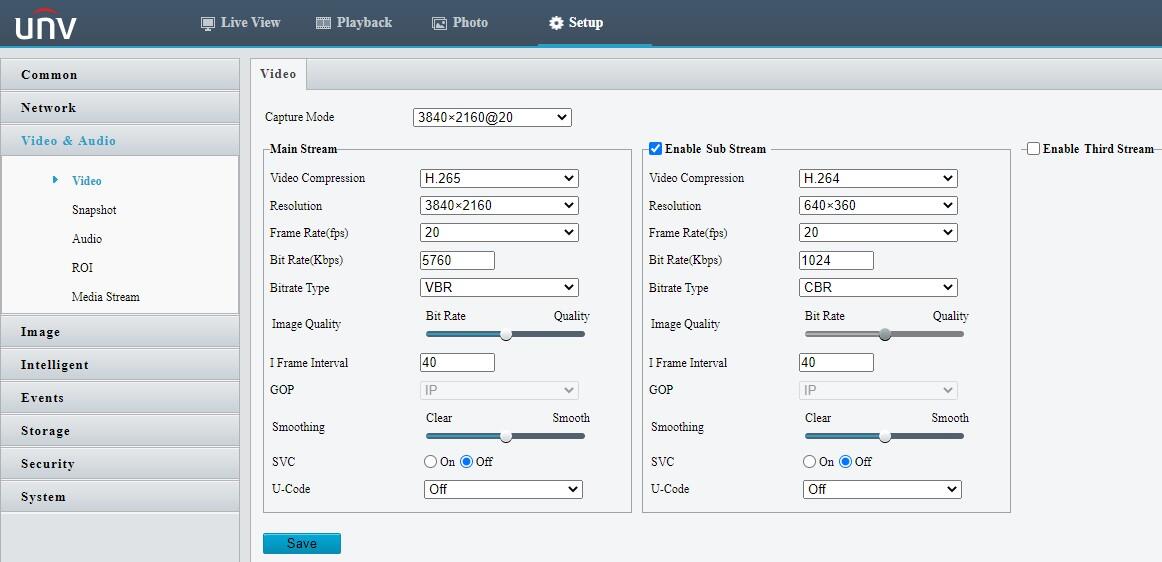
Here I have created a video stream, in high resolution for my recordings, and a substream for YouTube. If my connection is good enough, I can choose to send my high resolution to YouTube.
Once you have set up your streams the way you want them, you are ready for the next step. It is to give the camera information about where to send the video. You get this information from YouTube.
- Go to the YouTube website
- Log in to YouTube with the user who will broadcast live. If this is the first time you are broadcasting live, it may be that YouTube sets a 24-hour delay before you are allowed to broadcast live. If it is an important project, please set it up and test it a few days before.
- Tap the icon with a camera that says "CREATE"
- Then press "Go live"

- Now you land on the channel's live control panel and here you will be informed which address to send to and which stream key you should use.

- Copy stream URL and stream key to a notepad or similar. They must be consecutive with a "/" in between: "stream web address/stream key"
- Then log into the camera and go to "Video & Audio"-> "Media Stream"
- Press "+" and a new dialog box will appear
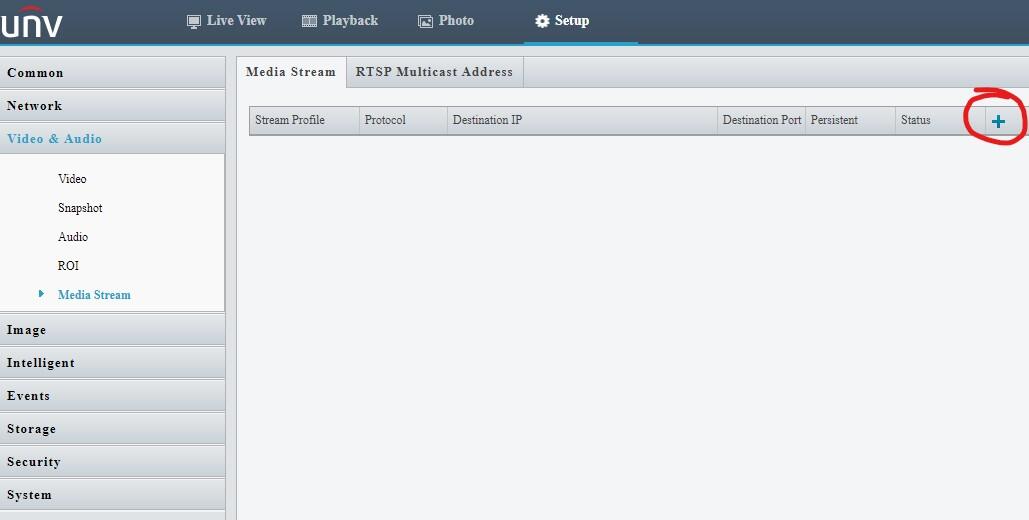

- Choose which stream profile you want to use. (Stream profile relates to the resolution you have set inside Video & Audio)
- insert the text with the stream address and the code from the text document in "Destination IP"
- Select RTMP protocol
- Select Persistent: Enable
- Press OK
Now a moment will pass and you will start to be able to see your stream live. You can download the link to share your live stream on the arrow

Which surveillance cameracan stream directly to YouTube?
You can basically use all cameras that support RTMP. If you are in doubt, call us and we will help you find the camera you need.